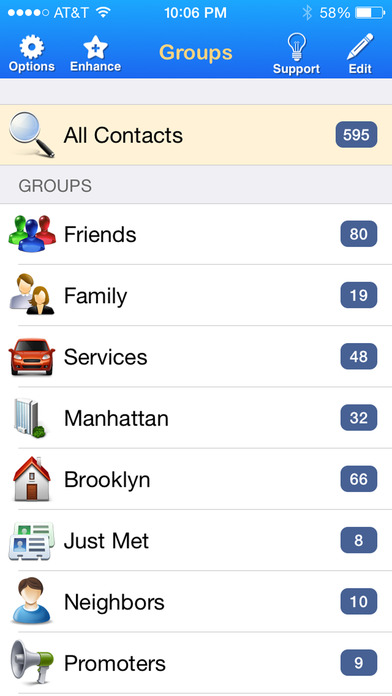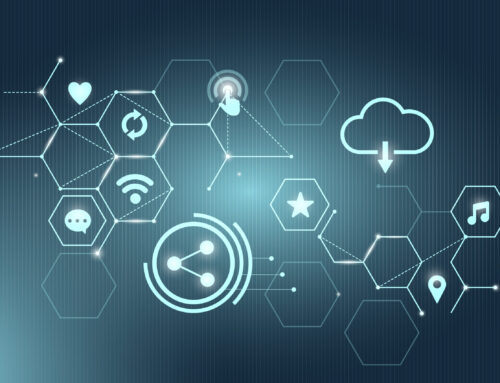I assume we all know how to delete a contact from your iOS device:
- Go to the inbuilt “Contacts” app
- Choose the contact to delete
- Click on “Edit” from the top-right corner
- Scroll all the way down till you find the “Delete Contact” button. Click that button
- It will ask for a reconfirmation.
And you are done deleting your contact!
Well, it’s not too much work when we are talking about deleting just one contact, but when it comes to couple to contacts when you have a big address book it gets time consuming and annoying. So,
So, is there a way to delete multiple contacts or duplicate contacts at once? The answer is yes and no! No, because there is no feature in iOS to do this but luckily there are a few apps made to delete multiple/duplicate contacts at once that make our life easier!
Here’s how to delete multiple contacts on iPhone at Once
1. Groups
Price: Free
– Launch the app on your iPhone.
– Allow Groups access to your contacts when asked.
– Select All Contacts from the Groups list.
– Check your contacts and choose the ones you’d want to delete by touching on the circle option to the left of the contact name.
– Tap Choose Action at the top.
– Tap on Delete contacts… in the popup menu.
– Tap on Remove from my iPhone! in order to confirm.
2. Cleaner- Remove Duplicate Contacts
Price: Free
– Find & Merge duplicate contacts!
– Remove contacts without name or phone number
– One tap to backup your contacts!
– Quickly find the contacts you need
3. Groups: SMS, Mail and Manage Contacts
Price: $4.99
This app is more than just deleting your duplicate contacts or just random multiple contacts. It is a full package for managing contact groups, merging contacts, sending group text messages or group emails directly from your contact list. Here is the full list of features for this app:
– View and manage contact groups from a single, easy to navigate view.
– Send group/mass SMS or emails to a group of contacts.
– Create, rename, delete, sort, color, hide and navigate contact groups. The contact groups that are created using the app can be accessed from the built-in “Contacts” app.
– Drag & Drop single or multiple contacts into or out of groups.
– Send Mass / Group Mail to only a subset of a selected Group. Simply perform a search and filter on contacts you wish to email. Group emailing was never this easy.
– vCard attachments (as inline text and an attached file supported by all mobiles): share contact information with others easily and effectively. Supports sending all fields including photos.
– Merge multiple contacts into a single contact in Mass Select Mode (tap-hold two fingers on contact list). Extremely easy to merge duplicate contacts.
– Delete multiple contacts from the address book in a single go (from Mass Select Mode).
– Dial, SMS, Email and visit URL/Map Locations of individual contacts by tapping on their name for quick dialing (i.e. use it as a mini-dialer)
– Search through your entire contact list from a single view. You can save searches too!
– Use the built-in smart T9 Dial Pad to make quick calls and quickly filter on matched names and numbers while you dial.
– Smart Groups: Use built-in ready to use ‘Smart Groups’ or create your own to easily categorize and manage your contacts. Groups offer the most powerful and easy to use filter-creation view ever. Note: Smart Groups are filtered views of your contacts and you cannot obviously drag and drop a contact to these groups.
– Save performed searches as Smart Groups with a single tap
– Keep your contacts and groups in sync with the built-in Address Book, your Laptop or Mobile Me (Please see note below for Windows).
– Map Out group contacts. For a selected group this will map out each contact on a map for visualizing your contacts
– Supports portrait and landscape mode
Note: If your sole purpose of having an app is to just merge or delete duplicate/multiple contacts then this might be more than you are looking for.
4. Spring Cleaning
Price: $0.99
This app is a great way to keep your address book organized. It lets you select multiple contacts from your address book at once and delete them. Also, does it let you restore contacts back from deletion if you have accidentally deleted them! Once you have the app from your contact you can select the contacts to delete by taping the small circle on the left side of each contact, once selected it will show a red check mark. Just tap the “delete” button from the right bottom of the phone/tablet screen and you are done. Here are the main features of this app:
– Quick and easy to select and delete multiple contacts
– Restore deleted contacts from Trash
– Permanently delete contacts by emptying Trash
– View a contact’s details
– Search your contact list or search the Trash
– Toggle view between “all” and “selected”
– Select all contacts at once
Note: according to one of their reviews, it deleted all the selected contacts from other Apple devices that were connected through same apple id, so I would suggest changing your settings on multiple devices about the sync settings if you intent to delete contact only from one of your Apple device.
5. Contacts Duster Pro
Price: Free
This app is not for deleting multiple contacts but it is more useful towards merging duplicate contacts. SO if you are a victim of contact duplication because of importing your contact then this is the app for you. The main features of this app are:
– Detect and merge duplicates
– Ability to mark undetected duplicates for Auto Dusting
– Detect duplicates inside the same contact (i.e. two identical phone numbers)
– Clean zombies (imported emails not associated to any contacts) making us the best remove duplicate contacts app out there!
– All changes are saved directly within your iPhone address book
– In-app backup/restore functionality
– Visualize your address book partition using pie graph
– Contacts analysis and manual merge of duplicates
– Localized in 12 different languages: Arabic, Spanish, Portuguese, Russian, Chinese, Japanese, Korean, German, Dutch, French, Italian and Swedish
– Cloud backup of your contacts (requires in-app purchase)
Note: according to their iTunes app page they say its “free for now”, so if you are thinking of using it, I suggest downloading it before they make it a paid app!
6. CopyTrans Contacts
Price: Free (this is a desktop app)
You can download this app here: CopyTrans Contacts
CopyTrans is your solution if you are looking for an app to manage and backup all your contacts. It has a very simple interface and it pretty much self-explanatory. All you have to do it once you install the app, it will ask you connect your iDevice to the computer. Once the device is connected it will read all your contact information including the associated pictures of the contacts. Select all the contacts you want to delete, right-click and select “delete”. All the selected contacts are deleted and you are done!
Note: This is a very simple app and requires no much technical knowledge to use it.
If you are aware of any other ways to delete multiple contacts share with our readers. I would also love to know which of these apps were the right fit for you. Share your experience!