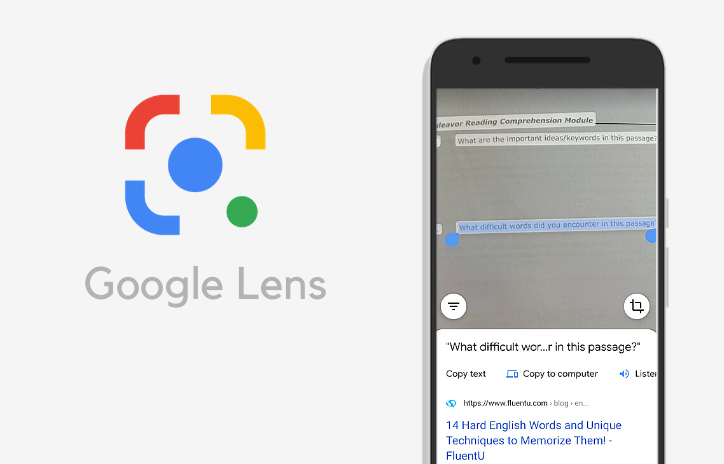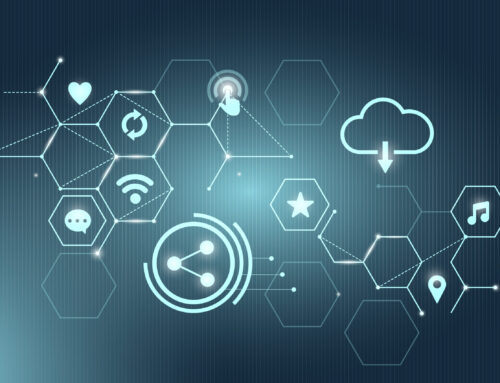Google never stops to amaze us with its brilliant feature launches every time. Having said that, here is one more which you need to know about!
Here we go!!
Google Lens, Google’s image identification technology, has had its own standalone application since 2018, and new features continue to be added.
To use the attribute, you simply need to point your camera at any handwritten text, highlight it on-screen, and select copy.
Google has added up a new element to Google Lens that will allow users to copy and paste handwritten notes from your phone -to your computer with Lens.
How does Google Lens function?
Google Lens’ will only work if handwriting is tidy, neat in a proper manner.
To utilize the newly launched attribute, you need to have the latest version of Google Chrome as well as the standalone Google Lens app on Android or the Google app on iOS.
Google lens has now added up tools to Google lens that can assist directly process and read handwritten notes and then copy them to your PC/phone. This works uninterruptedly.
The trick could be very essential and useful. If you have to elevate contacts from an old diary or if you have to transit handwritten notes to Google keep or any various note/text app that one may make use of copying handwritten notes as text on PC!
Here’s what you require to do to shift handwritten notes to your PC utilizing the Google Lens feature.
Download Standalone Lens application
Google Lens shortcuts are presented in the Photos app, Google Assistant, and but for this to work on Android, you will require to download the standalone Google lens app from the Play store app. On Apple iPhones, you require to download the Google application.
Now, open the Lens app and then tap on the Text button-You can click a photo of the note and then choose and scan the image from the gallery, but this works best in real-time OCR.
Select the text you need
Select paragraph/text you required by taping on the white highlights or use select all option.
Now tap on ‘Copy to Computer’
A ‘Copy to computer’ function shortcut will show up once Lens captures the text/paragraph. Tap on it in the next step.
Choose the PC you wish to copy the text to. Then, select the PC from the list beneath, and your text will be copied to its clipboard instantly.
If chrome notifications are on, you will receive an alert on PC. Now paste the text in any app on your PC.
Other new elements added to Google Lens include listening to phrases and words spoken in a different language as a whole.
This is exclusively helpful for someone trying to learn a new language, of which, Lens already supports over 100 of them.
To hear a phrase or word, simply make a selection of text with Lens and tap the Listen button. Finally, there’s a new word and phrase discovery attribute.
If you spot a phrase or word you don’t understand, use Lens to select it and perform a Google Search to find out what it means.
Google Lens is pretty cool as far as functionality is considered. As a matter of fact, this should render people more incentive to use Google Lens altogether.
Until we show up with such new updated content, keep reading and sharing Debongo!