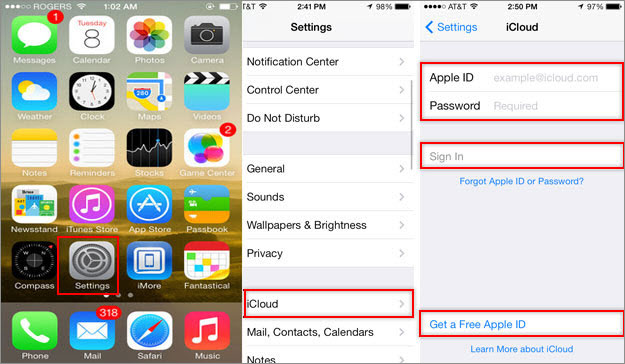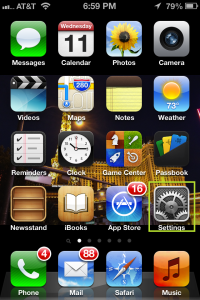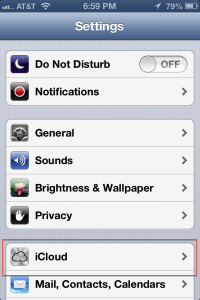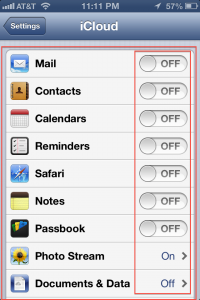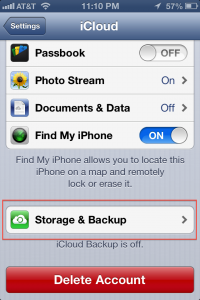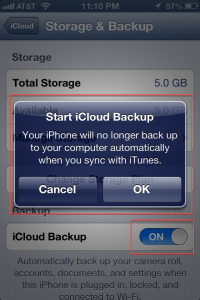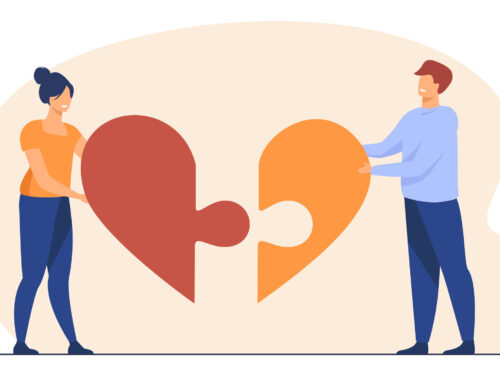Every once in a while it happens that your phone freezes or crashes and you fear to lose all your important data on your phone including your photos, contacts, app and messages. For most of us our contacts are the most important thing and there is nothing worse than recreating your whole phonebook. Losing your memories with the pictures you took is a whole different story. A decade back when the phones were not so smart there was no way to do it but to ask all our contacts to text you with their name and so you can save them again. But with the new smart phones backing and restoring your contacts has been made a lot easier. So it’s advisable to back up your iPhone with iTunes so you can restore it back any time you want – if you want to see how to backup and restore iPhone using iTunes.
iCloud was released with the release of iOS 5.0 and since then the backup process had been simpler. The whole purpose of iCloud is to allow you to backup all your data up there in the Cloud and share it between multiple Apple devices using the same apple id. This way to take backup of iPhone contacts is without using iTunes.
Backup iPhone Contacts to iCloud
Follow these steps to turn on backup with iCloud:
1. Launch “Settings”
3. You will now tap ON for all the applications you want to keep the iCloud back for. Individually go in and toggle On for desired apps. (When you tap On for Mail, it will ask you to create a new @icloud.com account. While for other app s like contacts, calendar, reminder it will ask you to merge and you can go ahead and tap that)
5. Check that iCloud Backup toggle is set to On. As soon as you turn it ON, it will show up a message saying “Your iPhone will no longer back up to your computer automatically when you sync with iTunes”. You will have to click “Yes” if you want to continue with you iCloud Backup. If you tap “Cancel” you wont be able to continue with your iCloud’s backup.
6. Select “Back up Now” option from the bottom of the display. This initiates a manual backup to iCloud which contains contacts and all other data you have configured. It might take a few minutes based on the amount to data you want to backup and the internet connection. Once the backup is done it will show the date and time of your last backup.
How to Restore iPhone from iCloud backup
Now that you have backed up your data to iCloud you can restore it anytime you want and you don’t need iTunes or a computer to do that. Here’s how you would do that:
1. Go to Settings -> General
2. Scroll all the way down till you find Reset
3. You might need to erase everything to restore the backup from iCloud. So select the option “Erase All Content and Settings”. Click “Erase iPhone” when prompted. It will take a few seconds to factory reset your phone.
4. Your phone has been reset to a brand new phone and you will need to reconfigure everything like you did when you first got your new phone.
5. Once you are done setting up default settings, you will reach the backup screen where it will show you all the Backups you have on your apple id in the iCloud.
6. Choose the backup you want to restore your iPhone from.
7. Tap “restore” button from the top
8. You can see your phone has started restoring and in a few minutes you will start seeing your contacts, apps, photos and other data. You can also go in Settings ->i Cloud -> Storage and Backup and you will be able to see the progress bar where it says your phone is being restored. Just a few minutes wait and you have backed up and restored your phone without using iTunes via iCloud
So when using multiple apple devices you can turn ON this option for all your devices and you can share the contact between all your devices.