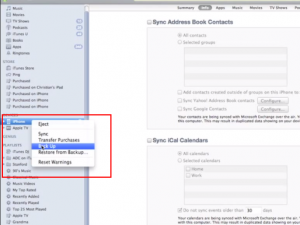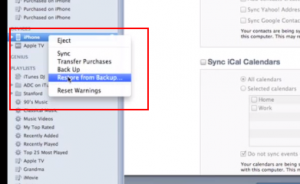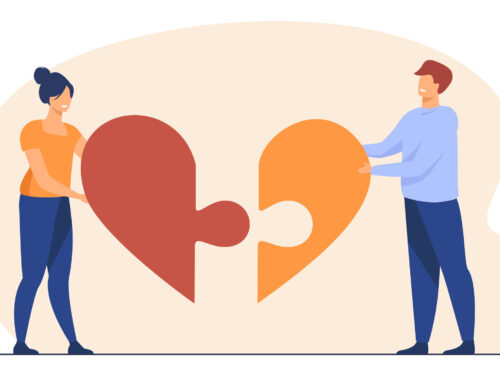It is an era of latest technology, and people are crazy for the latest gadgets. For these gadgets lovers, iPhone is a latest gadget, which comes from Apple’ factory. This latest device has had the features that you don’t find in other devices.
People have increased their dependency on this phone, to a large extent, now they don’t want to move without it. They save their important information such as contacts, videos, important documents, and appointment details, on their iPhone. Problems create when they lose their important data.
Apple is well aware of the data loss problem and has provided a great tool ‘iTunes’ for users of the iPhone, to create backup. It is very easy to create backup for iPhone by iTunes. By using backup iPhone with iTunes you automatically backup all your contact and other iPhone data and car restore from it any time when you sync your phone with computer using iTunes.
If you need to backup your iPhone manually by using iTunes, then follow these steps:
1. Open iTunes on your computer.
2. Connect your iPhone to your computer via USB cable
3. Right click on your phone under Devices in the left pane. (Control + Click if you are using Mac)
4. Select the ‘Back Up’ option there.
5. And your computer will do your backup and save it locally on your computer or mac.
This iOS device backup, saves your Camera Roll, settings, pictures and other contents.
iTunes creates backup of your iPhone:
1. Plug in your phone in the computer via USB.
2. iTunes will start syncing the phone automatically. (if you have your icloud backup ON, iPhone will not start syncing automatically. In that case you will have to either follow the above explained manual backup or you will have to turn OFF iCloud backup)
3. On the top you will see the message “Syncing…..”
How can restore from the Backup
You can restore all the informations from a backup. For this purpose , you connect your iPhone to the computer that you normally sync. After having connected with computer, follow the below mentioned method:
1. Plug in your phone in computer and open iTunes
2. Right-click (if using windows PC) on your Device’s name and choose the option ‘Restore from Backup’ (Control-click for Mac)