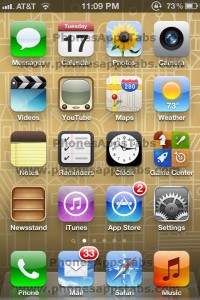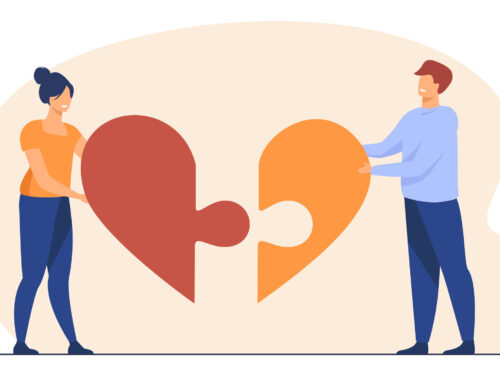iOS manages your to-dos, by “Built-in Reminders Application.” This built-in tool of Apple allows you to store lists for packing and shopping etc. In this article, you would learn how to use these reminders applications on your iPod touch, iPad, and iPhone.
Create Lists in Reminders
When you launch Reminders, by default, there will be a blank list before you; with the name of ‘Reminders’. You may make several lists in Reminders, to assign different tasks. On the iPad, you can see lists on screen’ left-hand side, whereas, on the iPhone, 3 parallel horizontal bars will appear to the upper left side for exposing your lists.
For adding new list follow the below mentioned steps:
- Hit the ‘Edit Button’
- Then click the ‘Create a New List ‘and type the name of a new list
- Click ‘Done’ when you are done.
On the iPad, list-switching is very easy. You just hit the name on the list at the left side; all the contents of lists would show on the right.
Tasks
After making lists, you start adding tasks in the application’s nomenclature. You can do this by this way:
Tap the (+) icon, which you can find in the upper right side or click in the top blank space onto virtual lined paper. You can manage your task as you wish, like, grocery list may consist of cups, peanut butter, milk, and eggs, etc. Whereas, reminder list may include items such as, buy a gift for uncle and wash the clothes. When you are finished with adding tasks hit the ‘Done Button’.
Scheduling Location or Time-based Reminders
You can save list of other details for reminder, for this purpose perform the following things:
- For setting location or Time-based reminder, click “Remind Me” button
- Go to “On a Day” and turn on ‘ON’ option
- Select time & date of reminder
- For a repeating reminder choose option daily, weekly, monthly and yearly.
You can schedule alert to echo when you get or leave from a particular location, for this purpose:
- sets location slider to ‘ON’
- After this hit the + icon at upper right side
- Add the contacts, such as school or work
When you are finished, click ‘Done’ button that is located at the top right side.
By default, Reminders, suppose that you want to relate the reminder to the current location.
Reminders with Siri
Reminders can be added through Siri just hold down ‘Home’ button for bringing up Siri and speak instructions:
- Remind me to wake up Hariohm at 6.30 a.m. Tomorrow
- Remind me to turn off the heater when I leave home
- Remind me to go to store for buying grocery
Reminders Settings
In Reminder settings, you have only two choices Sync and the other is, Default List. Sync decides how far back reminders are synced. By default time is a month, but you can select to sync reminder from 2 weeks to 6 months back.