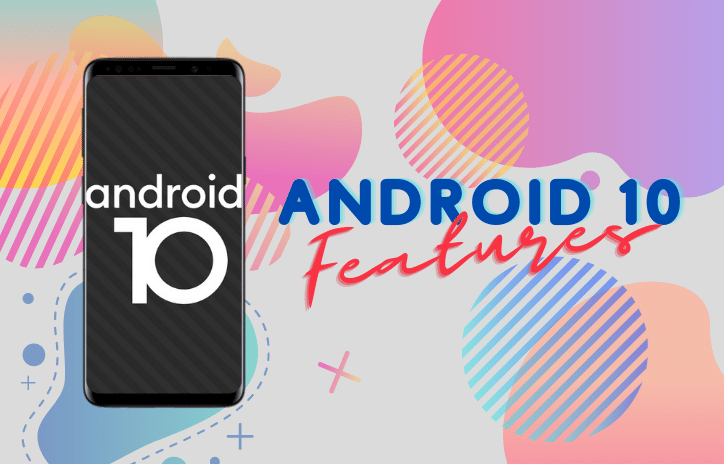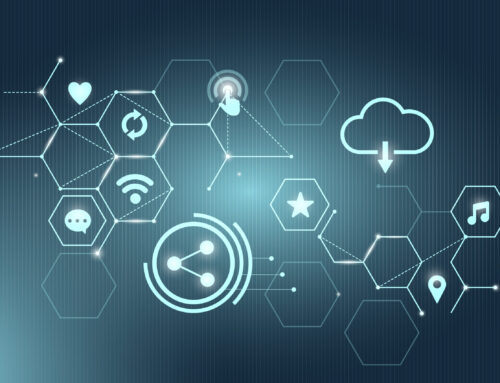Google has updated the Android to Android 10 and is rolling out the update now. If you are curious to know what’s Android 10 called, then it is officially called Android Q. Google has formally launched Android 10. It has quickly landed on Pixel devices, including Samsung’s Galaxy series, OnePlus phones, and a few other phones.
The update includes various new features, ranging from battery power saving, improved privacy to live caption functionality, which is excellent.
If you just got a new phone with Android 10 or just updated it and are looking at ways to take advantage of the new Google features, we’ve got this for you.
Below are the Android 10 New Features that You Should Know About
Gesture navigation
Instead of relying on traditional Android button navigation, it is now possible to use only taps and swipes to move between apps and return to the home screen. In the past, Google tampered with gesture navigation, but it wasn’t until Android 10 that it became entirely possible.
The process of activating gesture navigation depends on who makes your phone. However, you should be able to browse and search the Settings app for “gestures.”
Wi-Fi and QR codes
Android 10 has a new feature that allows you to create a QR code for your Wi-Fi network or scan a QR code to join a Wi-Fi network from your device’s Wi-Fi settings. To use this feature, go to Wi-Fi settings and then select your home network followed by the “Share” button with a little QR code just above it.
Undo app removal
Have you accidentally deleted an app from your home screen? Did you discover that you can’t remember where the app is?
On Android 10, you can undo your changes a few seconds after uninstalling the app. There is a cancel button at the bottom of the screen. Click it to return the application to its location.
Location control
Android 10 gives you more control over how your app uses location information. Before Android 10, when you allowed an app to access location information, the app was always there and (possibly) consistently tracked.
On Android 10, you have the option to allow the app access to your location only if you are actively using the app. This not only is an important privacy issue, but it also saves battery life.
Privacy Settings
Android 10 now has a dedicated privacy section in the settings app. Once you open it, you will see that apps with different permissions can request things like calendar, location, camera, contacts, and microphone.
Android always lacks an exact way of knowing which apps have access to your device. This new section makes it easier to find and cancel approvals for specific applications.
Notification
When you press the alert for a long time, you are now given two different alerts and Silent. If you select Alerts, the app will make noise with every new alert. If you choose Silent, the phone will not have sound or vibrate.
You can adjust the notification behavior by going to More Settings> Apps & Notifications> Notifications.
This is a small but essential feature as you no longer need to reach the Settings app to find out how to customize the app’s alerts. You press long, choose the option, and you’re done.
Live caption
To make Android more accessible, Google has developed a Live Caption. The feature will live caption any video that is playing, even without a data connection. To activate Live Caption, play a video and then press a volume button. The volume slider will appear that will have a title button at the bottom; touch it. Then you can move the title by dragging it on the screen.
Now that you’ve familiarized yourself with what’s new in Android 10, we suggest to take a closer look at gesture navigation and familiarize yourself with the new privacy settings.
For more content like this, Keep reading Debongo.