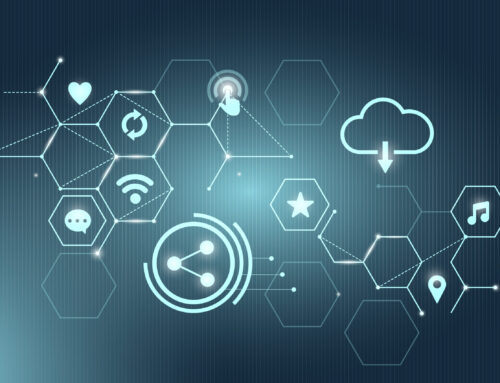Desktop icons are for quick and easy access to the programs that are installed on your PC. You can arrange them according to your preference. You can also change the size of those display icons with these simple step in no time. Here someone used my pc and changed my icons from medium to large which was very annoying to me. So I will start by showing how these large icons looked and how to bring them to a size that I prefer.
Steps to reduce the size of desktop icons
Now to change the size of these icons follow along with me:
1. Right click any where on your desktop, then hover over “View” and you will see “Large Icons“, “Medium icons” and “small icons“. Select the right option and see which one you prefer.
2. Here’s how “Medium icons” looked like.
3. Here’s how “Small icons” looked like.
Alternate way
This is an alternate way to achieve similar results but will only work if you are using a mouse with the roller (which most computers come with). So now hold the CTRL key on your keyboard and roll the roller on your mouse to get the icon size you desire.
Note: Rolling the roller upward will increase the size of the icons which rolling it downwards will reduce the size of the icons.
Let me know if this worked out for you or not and if you have any other questions.