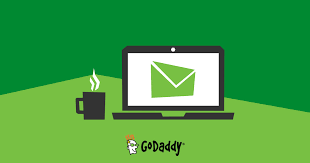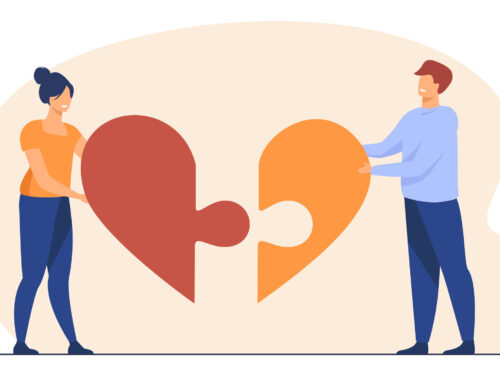Do you want to have a personalized website like www.yourname.com? Now that you are here reading this post it means you have decided to set up and host a website on your own. I have done this a lot of times, but let me tell you something before we can get started. Setting up and hosting a website on your own is a time consuming process (especially if you are new to it) and may/or may not save you a lot of bucks..you can give it a go if you are just looking to jump into learning something new!
In this post I will show you step by step instructions from registering your domain name to web hosting. I have been using godaddy.com to register and host my and my client’s websites.
Something you should know first.
Domain Name: www.yourname.com
IP address: xxx.xxx.xxx.xxx format
1. Search and Select Your Preferred Domain Name
First and the foremost thing you need to do to begin is research a domain name and check if it is available or not by using godaddy.com! Once you have landed with the right name and are happy with it, let us move forward with the next steps.
– I will use: www.guru111.com as an example here
– once you enter your chosen domain name, click “Go” to check to see if domain is available.
– If you get this screen then your domain name is available
– Click “Add”
2. Select The Type Of Protection
Option1: Domain Only
With this no charge option, your information used at the time of registration of the domain is visible to everyone. Anyone can make whois.net query and can see the information about who owns the domain name and where is hosted. If you have nothing to hide I would go for this option. It shows information like your name, email address, phone number associated with the domain. I have this option selected on most of my domains.
Option2: Privacy Only
This option will charge you a small extra amount to hide all your information associated with the domain. Nothing will show up on registered information to anyone even when someone makes a whois.net query for the domain
Option 3: Privacy and Business Protection.
This will charge you a little more than the Privacy option as this not only give you the option to hide your personal information but also protect your domain name getting transferred to someone accidentally. It provides a seal to certify that you are the owner of the website. Also it will create online business card in whois directory.
3. Proceed to Checkout
4. Setting Up The Hosting
Hosting is place where you will host website, place where all your file will be stored and served to your visitor.
If you are first timer and you don’t have any knowledge then use Website Builder + Hosting Plan otherwise school Web Hosting and then click Add & Continue.
If you don’t want to host with GoDaddy click No Thanks.
Then you can finish the checkout
Click Proceed to checkout.
From here follow the instruction. Pay using diffrent method