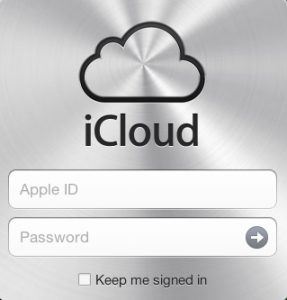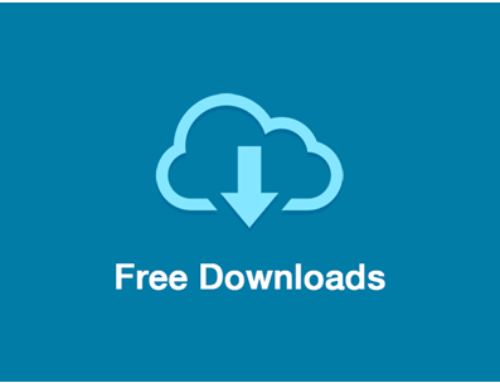Do you know about iCloud? What is it?
When setting up your new Mac, iPhone, iPad, or iPod gadget, somewhere the word iCloud pops up.
What is iCloud?
Get to know about the backup service with synchronizing facility, that is an Apple patented find. The best news is that iCloud is a free service.
What does iCloud do?
The free backing and syncing iCloud, works to keep various devices, on the same page, with the same unchanged information, and is irrespective of the device used at any instant in time.
What are the various devices that associate with iCloud functioning?
iOS 5 (or earlier versions) mobile phones, desktop PCs beginning with OS X Lion, or Windows vista (or later versions) are the devices linked with iCloud performance.
How to set up iCloud service on your PC, iOS gadget, Mac system and Apple TV?
First sign up for your iCloud account online. Even though the free tag is attached to the operation, there are a few rules and regulations to follow, on where to create an account, and just how many accounts are allowed per device.
Where to sign up for an iCloud account?
One cannot open an iCloud account just anywhere. It is possible to generate an account only on some platforms.
– Mobile handset running iOS 5 or later version.
– Mac system running OS X 10.7.5 or later version.
How can Windows PC users sign up for iCloud account?
Hardcore Windows users cannot directly sign up for an iCloud version from any place. It is essential to create an account from a mobile device (iOS 5 or later) or a Mac system (OS X 10.7.5 or later) before logging in from a computer system.
How many iCloud accounts you can create for each device?
It is possible to create as many as 10 (iCloud) accounts per device. You cannot run out of the limiting value, as the restraints persist after full device wiping. A warning (on exceeding iCloud accounts limit) might appear for an older iOS device or Mac system.
What to do if you are prevented from making some more iCloud accounts?
Approach any nearby Apple store, and sort out the issue.
Have an Apple ID and Easily Possess a iCloud Account
The best and easy way to sign up for an iCloud account is to acquire an Apple ID. You must not be aware but, if you have purchased any Apple produce (from iTunes Store, App Store, and iBookstore) then you are already in possession of an ID. Log in to any of the Apple produce to view the Apple ID automatically filled out in the iCloud screen.
How to create iCloud account for beginners (who do not even have an iTunes account)?
Do not worry that you have not used iTunes earlier. Just follow the steps.
- Get hold of an iOS device and tap on Get a Free Apple ID option, visible at the bottom of the iCloud Settings screen
- Enter your name and date of birth.
- A prompt enquiring whether you would like to use you present e-mail address or create a new iCloud.com e-mail address is displayed
- Choose either one of your preference, to create an Apple ID.
- Even if you prefer your old e-mail address, it is possible to create a fresh iCloud.com mail ID.
- Tap on iCloud option in the Settings screen.
- Tap on the Mail option to enable the selection.
- Enter your old e-mail or new iCloud e-mail address (type in address name according to your liking).
- Decide on a password and enter the details and answer the security question.
- Select whether you want to get Apple e-mail update news or not.
- Select and agree to the Apple terms and conditions.
- Now, you have your very own iCloud account.
If you already have an Apple ID then how to convert it into an iCloud Account?
Perform the following steps to convert an Apple ID to an iCloud account:
- In the iOS or Mac screen, open iCloud preference screen and sign in with current Apple ID and password.
- Select and agree to the terms and conditions.
- Get set to use the iCloud service.
Will you get iCloud e-mail address by default when your Apple ID converts?
Your e-mail name followed by @icloud.com does not appear by default after your Apple ID is converted into an iCloud account. Carry out the following steps to create a complete iCloud e-mail address.
- In an iOS device, tap on iCloud in Settings option, and toggle the Mail option.
- Enter e-mail address according to your preference.
- In a Mac system, click on the checkbox to turn on the option, and enter e-mail address according to your preference.
- Your iCloud e-mail address is now created.
What are the benefits of an iCloud account?
Have an Apple ID and you have an iCloud account. It is very easy to convert an Apple ID into an iCloud account. The conversion move does not remove any of Apple ID accountable features. You can still use your Apple ID for all that you used it for earlier with just an added iCloud characteristic. Other users with access to your device can still use it for online shopping and the likes, without the entire iCloud information. It is definitely a versatile application.
How to Setup iCloud in your iOS Device?
First and foremost, upgrade your iPhone or iPod to iOS 5 (and upwards) Apple version before embarking on setting up an iCloud account. Signing up for an iCloud account (in your iOS devices) is the easiest thing to do in the world.
Why is it so simple to sign-up for iCloud service from your iOS gadgets?
The iCloud service was developed keeping in mind the synchronization of iOS devices. So, integrating the service on iPhones, iPods, and iPads, is a cake walk.
Start iCloud set up in your device…
To set up iCloud service in your device:
- Check for a screen asking whether you want to sign-up for an Apple ID along with iCloud service, when setting up an iOS instrument.
- Check the box in the screen, if you want to institute the iCloud additional program.
- From Settings menu option, tap on iCloud option.
- Log-in with your Apple ID user name and password. If not possessing an Apple ID then tap on Get a Free Apple ID option to immediately get one.
- Set up your iCloud service.
What does iCloud do?
Set up iCloud service and start synchronizing your device. Some of the many coordinating operations performed in iOS devices are:
- Syncs your mail contacts, calendars, reminders, and notes.
- Syncs iPhone Passbook passes and also, Safari bookmarks.
- Photostream app (by design) upgrades the last 1000 photos taken.
iCloud automatically performs various synching operations. If you do not want to sync any particular function, then just toggle the option and turn it off.
How to use iCloud to back-up your iOS device?
To create back-up of your iOS device:
- From Settings option, tap on iCloud.
- Tap on Storage and Backup option.
- Finally, tap on Back Up Now to create back-ups.
How to Setup iCloud in your Mac System?
Firstly, ensure that your Mac operating system is an OS X 10.7.5 (or later), as earlier versions do not support the iCloud functionality. The iCloud set-up process in a Mac system is very similar to instituting it in an iOS device.
- From System Preferences option, choose iCloud settings.
- The settings pane (iCloud) is now visible.
- Sign up for your iCloud account.
What are the advantages of setting up iCloud?
Set up iCloud service in your Mac system and avail automatic e-mail synching facility (similar to iCloud set-up in iOS devices). Synching operations involving iCloud happen automatically for all options except Back to My Mac option. If you want to use Back to My Mac option too, then check it manually to begin syncing. Uncheck options that you do not want to sync.
Is it possible to create iCloud back up of your Mac system, like for iOS gadgets?
If an iCloud back-up is created in Mac system, then the entire iCloud storage space will be consumed, owing to the size of Mac drives. So, it is not possible to create iCloud backups like in iOS devices.
Does your Mac system offer support to iCloud’s data syncing service?
Even though it is not possible to create iCloud backups of Mac systems, it supports iCloud data synchronizing operations. The Mac system enables iCloud data synching and permits compatible programs to store data.
How to Setup iCloud in your PC?
The only way to set up iCloud service in your PC is to download the program from the Apple website. As your PC cannot be used to create an iCloud account, first generate an account in your Mac system or iOS device.
What happens after you sign up for an iCloud account?
During the first sign-up operation from the PC Control Panel, check Send Diagnostic and Usage Information to Apple, to automatically collect any crash (related to iCloud only) data, anonymously. The collected data is sent to central servers to prevent such future mishaps.
What are the iCloud functions that can be performed in your PC?
With an iCloud.com account it is possible to sync your e-mail contacts, calendars and tasks in web browser bookmarks, and Photo Stream.
Does your Windows OS support synching reminders?
The iCloud functions on a PC are limited when compared to iOS devices and Mac systems. The Windows PC also, does not support syncing reminders including notes, and iCloud data. The PC editions of Back to My Mac/Find My Mac operations are also, not held up here.
So, what to do if you want to change reminders and notes?
Just go online at iCloud.com and access the required functionalities.
Can your Apple TV have Access to iCloud features?
Log-in with your Apple identity details (linked to your iCloud account) to access iTunes Match and Photo Stream.
To access iTunes Match:
- Select Settings screen option.
- Click on iTunes Store.
- Enter account information.
Can you access iCloud e-mail features from your Apple TV?
It is not possible to access iCloud’s reminders, calendars, notes and mails from your Apple TV.