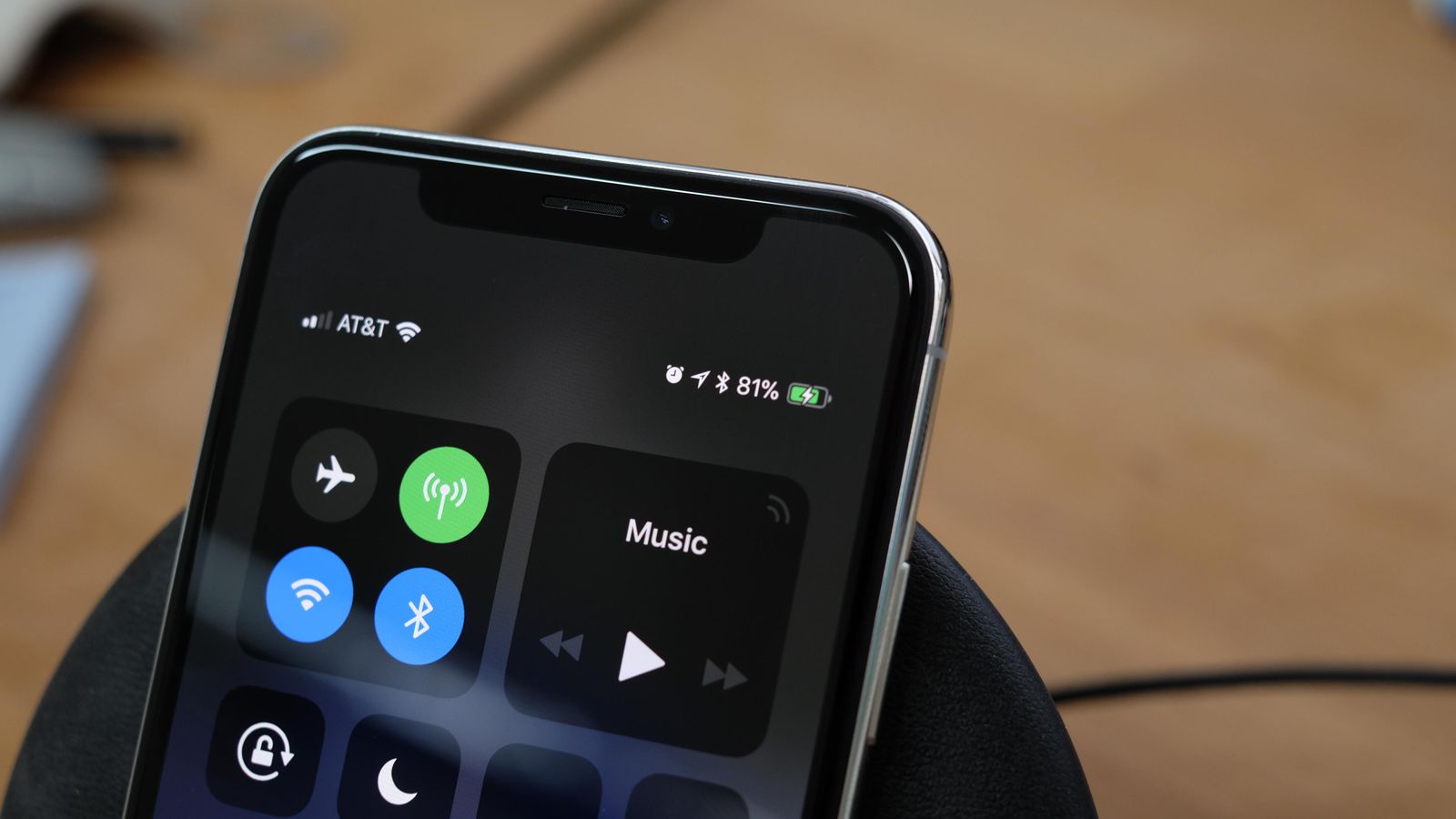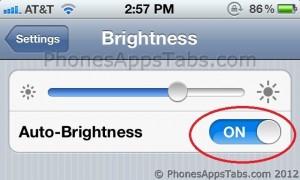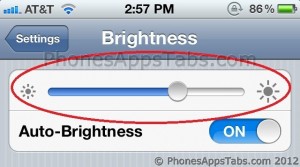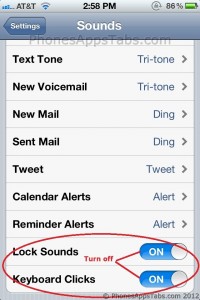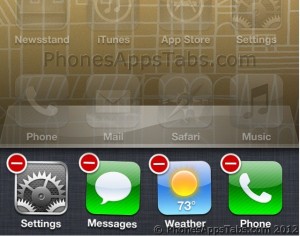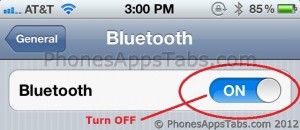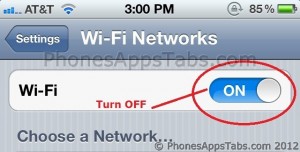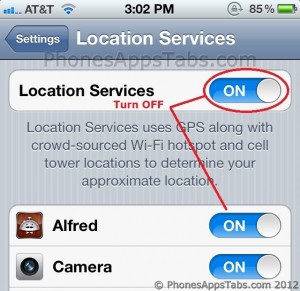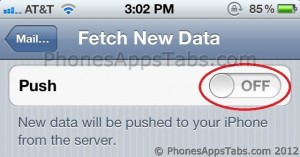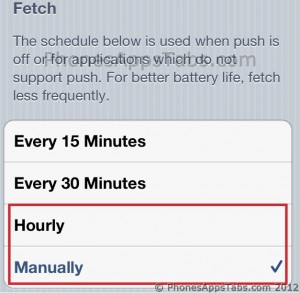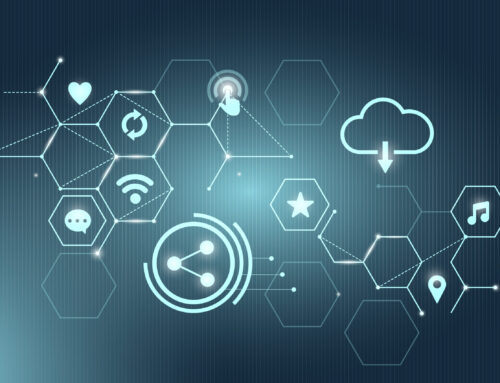I know you’re probably thinking “I don’t need to save my battery on an iPhone, iPad or iPod touch.” But let’s be real. If you have a long day of work coming up and are concerned about your phone dying before the end of it, this is for you. These tips will help you get through those moments when your battery is running low or even if they just want to keep their battery strong in general! Did I mention that these tips are easy? That’s right, they only take a few minutes each so there isn’t any excuse not to do them! Check them out below!
1. Turn Auto-Brightness ON
The iPhone’s/iPad’s auto-brightness feature has been on every model since the Smartphone was introduced by Apple in 2007. It detects the lightening conditions around the phone and adjusts the brightness. Darker with dark light and brighter with brighter light. To turn on the Auto-Brightness, go to Settings –> Brightness –> Auto-Brightness slide the button from Off to ON.
2. Reduce screen brightness
Having higher brightness consumes the phone’s battery. To improve battery life, adjust the brightness to a desired amount that comfortably suits your eyes. To do so, go to Settings –> Brightness. Slide to left for lower brightness and to right to increase brightness.
3. Turn some sounds off
Once you open any app, even if you press the Home button and close it, it continues to run in the background. Completely closing these apps save a lot of battery as these apps keep draining your battery life. To close these apps completely, double press the Home Button and on the apps displayed, press any app till it starts shaking. Hit the minus button till the queue clears.
5. Turn Bluetooth OFF
Bluetooth is useful if you are using it with your wireless headsets, earpieces or your car Bluetooth connectivity. If Bluetooth is on it keeps transmitting data wirelessly even if you are not currently using it. TO turn off Bluetooth go to Settings –> General –> Bluetooth –> OFF
6. Keep WiFi OFF
Phone can be connected to a wifi to get access to internet without using your cellular data. But if there is no hotspot around and your wifi is on, the device keeps searching for any available network around. This drains the battery out, so unless you have an available wifi network around keep wifi off. Go to Settings –> WiFi –> OFF
7. Turn Location Services OFF
iPhone/iPad has a feature of built-in GPS. This allows the phone or other apps to use your current locations. Some of the apps that use location services are Maps, Find My Phone, Facebook, etc. If you are not currently using it its advisable to turn it off to save battery. Go to Settings –> general –> Location Services –> OFF
8. Turn Data Push OFF
You can configure your emails in the iPhone/iPad, which lets you download, check, reply and delete directly from the phone. Pushing your emails to the phone as soon as you receive an email requires the phone to connect to email server every now and then, draining battery and raising your cellular data usage. Go to Settings –> Mail, Contacts, Calendar –> Fetch New Data –> OFF
Fetching email on your phone requires the phone to access the email network which uses the battery up, the less often you fetch the lesser battery is used up. You can set it up for the longest time option or even select manually if you don’t have any important emails coming up.
Go to Settings –> Mail, Contacts, Calendar –> Fetch New Data –> Select best suitable preference
9. Auto-lock sooner
After you are done using the phone you press the home button, but the phone still remains lighted up. The on state of phone uses battery, but there is a feature for auto locking the phone. Select the shortest time to save battery; you can also lock manually before the auto lock turns on. To auto-lock go to Settings –> General –> Auto-Lock –> Select best suitable preference
10. Less battery intensive stuff
Listening to radio, watching movies, songs, playing games and browsing web for a longer period reduces battery life.
11. Sleep or wake phone less
Constant sleep and wake actions in the phone can drain battery life.
12. Airplane Mode
Turn on airplane mode when in areas with no signal so as not to waste battery searching for service.
13. iOS Update
Keep your iOS up to date so that you get all the latest features and improvements that Apple is providing. As a lot of times it a feature that includes battery life.
Conclusion
We’ve shared a few of the easiest battery-saving tips and tricks for your iPhone or iPad. Have you tried any? What are some other ways that have worked for you to extend the life of your phone or tablet battery? Share in the comments below!