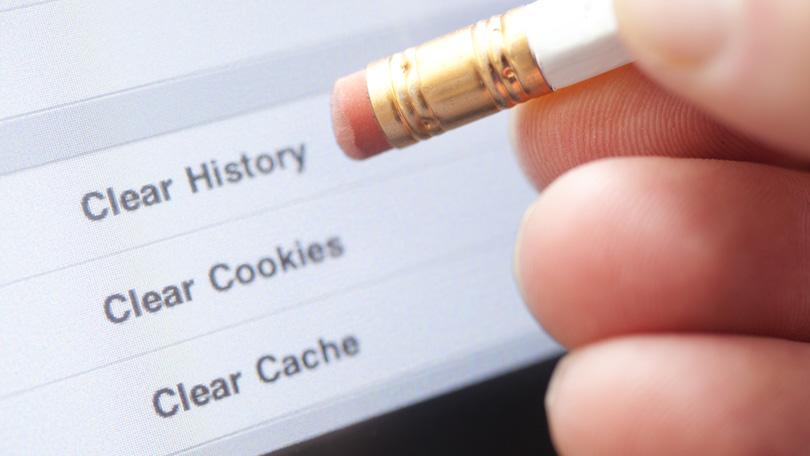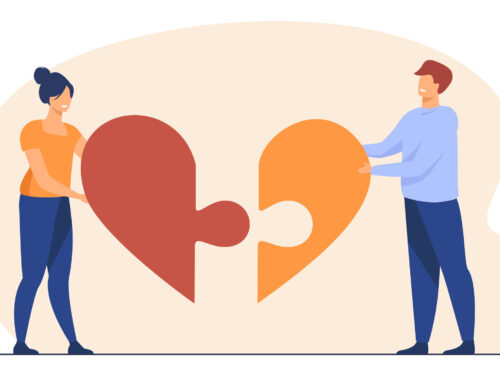Like a computer, Android mobile also remembers all browsing histories that you need to delete, because anyone can see, which websites you have visited. You can delete browsing history by following steps from Android Browsers:
“Internet” a Built-In Browser for Android Mobile
If you are using a 4.0 or earlier version of Android, its built-in browser would be “Internet”.
Follow these steps to clear browsing history from browser:
- Click Menu button & choose Settings
- Then go to Privacy Setting Section
- Here, you follow options for deleting different kinds of browsing data, such as Clear location access, Clear form data, Clear cookie data, Clear cache, and Clear history.
You could also clear password option in Security settings for deleting the saved passwords.
Chrome for Android Mobile
For clearing data in Chrome follow the below mentioned steps:
- Click the menu button & Settings
- Click the Privacy option and click the Clear Browsing Data Options that would be at the upper right corner of the mobile screen
- Select the all kinds of data that you want to delete and click the Clear button.
Dolphin Browser
You follow below mentioned steps for clearing, browsing history from Dolphin:
- Click the Menu button
- Then select Settings and click Privacy and Personal Data option there
- From this screen, click Clear Data option for clearing, browsing history, like cookies, cache and other data.
Firefox for Android Phone
You may clear history in Firefox like this way:
- Click the Menu button
- Then, select Settings for having access to the Privacy Options
- Click clear private data in Privacy and Security
- Choose the kind of data that you want to delete and finally click Clear data button on the screen.
Opera Mobile
Clear browsing history by performing, following the steps in Opera Mobile:
- At the upper side of Opera browser, click O- shaped button
- Then, click Settings and Privacy option there
- After this, use different options for clearing, browsing history into the Privacy menu like, passwords, camera permissions, shared locations, and cache.
Google Search Widget Remember all Google Search
Your phone always remembers all the Google search lists that you have made during Google search widget. For clearing these lists, perform following steps:
- Click the Google Search Widgets
- Now from the screen, click Menu button and choose Settings there
- In case of, new Android version, you would see a menu button close to the Google new screen at the bottom
- Use option; Clear all on-devices search history for clearing the whole lists of Google searches that were produced from the widget.