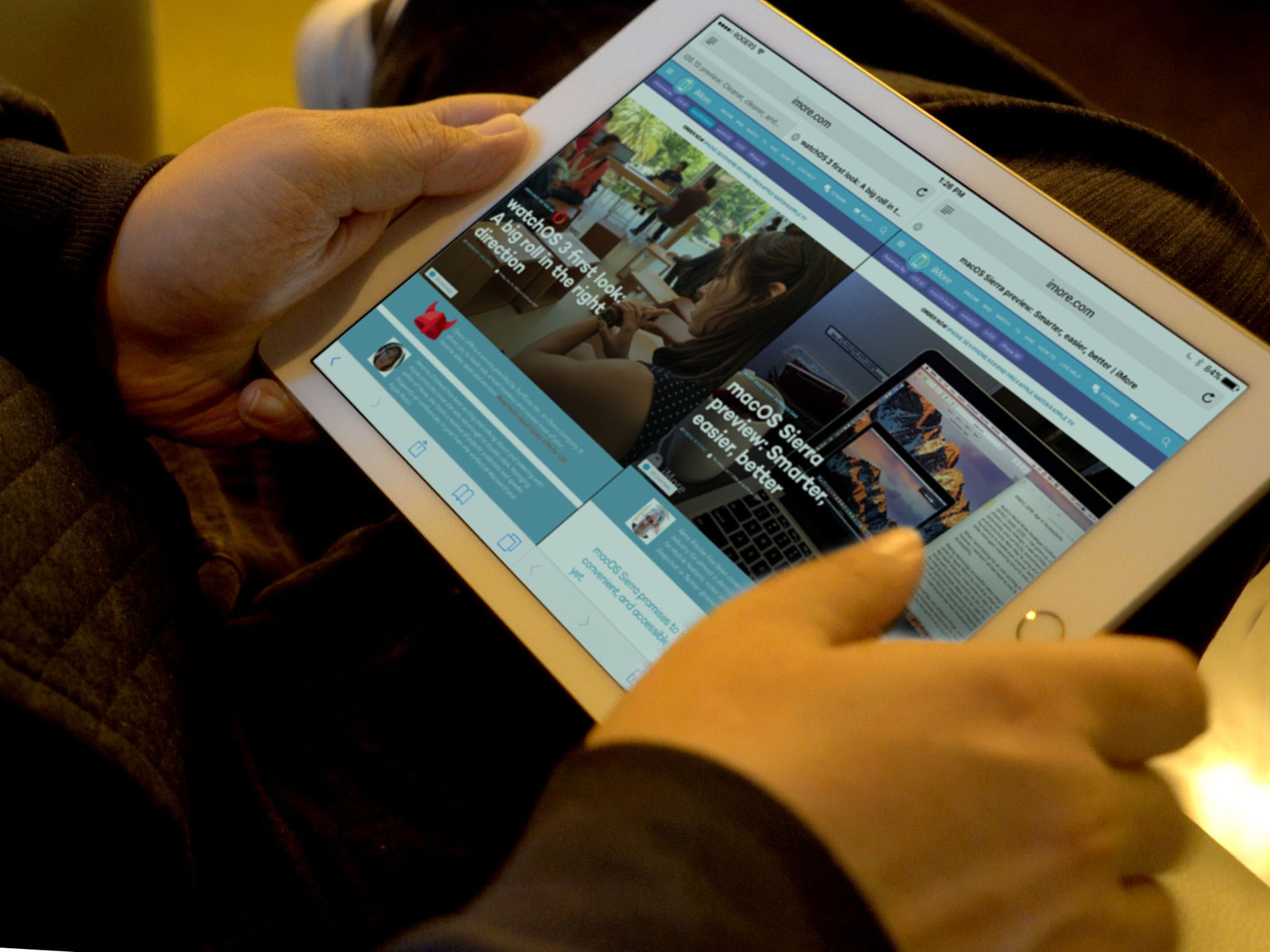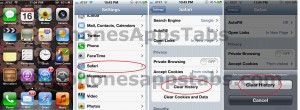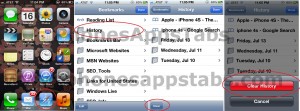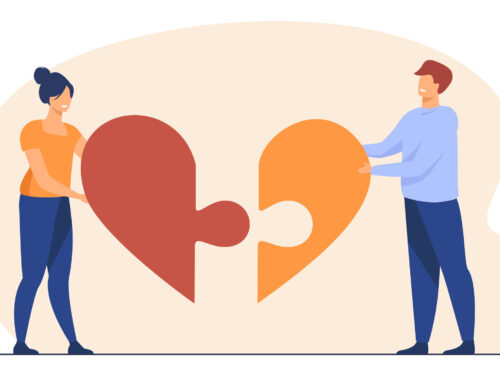Safari is the default browser provided in iPhone and iPad. It keeps track of all the webpages that you have visited in the past. You may find it useful to visit the history search for previously visited pages in case you want to revisit them, but you may sometimes also what to clear that history for privacy purposes.
There are two ways to clear the browsing history in safari. I will go through both the methods and you can choose whichever is easier for you.
Method 1 (Using Settings option)
Follow these steps to clear search history in Safari for iPhone and iPad:
1. Open Setting icon located usually on the Home screen of the device by tapping on it.
2. Select Safari from the Settings by simply tapping it
3. Tap Clear History which is almost at the end of the page.
4. Click Clear History button displayed to confirm your action. Click Cancel if you do not wish to delete your history
5. This clears your browsing history
Method 2 (From the Safari browser)
Follow these steps to clear search history in Safari for iPhone and iPad
1. Open Safari browser by tapping on Safari icon
2. This opens the browser on iPhone/iPad.
3. Click the bookmarks icon located on the bottom of the screen
4. From the Bookmarks Menu displayed, select the History option
5. This displays the past browsing history. The past visited websites will be separated by folders with appropriate visited dates, while the website visited on the current day will not be displayed in any folder. (You can click on any website from here if you want to revisit it just by tapping on it)
6. Click Clear button located at the left hand side at end of the page.
7. Click Clear History button which is displayed for confirmation. You can click cancel if you don’t want to clear the history.