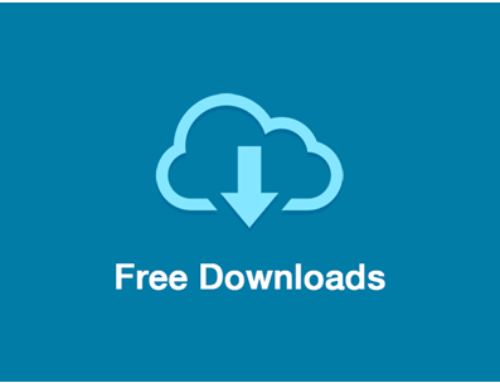When you lose your expensive devices such as, iPad, iPad touch and iPhone, then you need this service, that’s called “Find My iPhone”, for locating your stolen or lost device. This article is going to be very beneficial for you, because in this article I am going to tell you, how you could use this service efficiently.
If you have had “Find My iPhone” service, before your iPhone was stolen, then, there is a chance of getting back your device or if, you don’t get it back, you at least stop the mugger from reaching at your secret or personal data. So, follow the underneath instruction for locating your lost iPhone with “Find My iPhone” service.
Is there Any Difficulty for Using Find My iPhone Service?
People usually ask, is it difficult to use this service, no, of course not, it is very easy to use. You can do this within a minute or may be less than a minute. How? Here, I am going to explain it, in detail.
Install Find My iPhone, service on Your Device Before it Gets Lost
As, it was mentioned above that, you should install “Find My iPhone” before getting your device, lost. You log into Apple iTunes/ID account, and have “Find My iPhone” service on your phone.
On the Log in, soon ” Find My iPhone” Starts Locating Your Device
When, one logs in the device, “Find My iPhone” immediately starts locating the device, if the iPhone is turned off, then the map tells the last known location of the iPhone. However, when this device is turned on, the map updates the location. If Find My iPhone discovers your iPhone, then it will show your phone’ location with a blue dot on the map. In this situation, you may see it on the map to zoom into it or out. You can also see by satellite as well as hybrid modes, such as any Google Map.
On Finding iPhone send a Message
When you locate your device on a map, a window comes up on the blue dot, sometimes this window gets disappeared, because mistakenly you click somewhere else on the page, however, don’t need to worry, you can get it back by clicking on a blue dot on the map.
When you click this window, various options will be before you. Such as, send a message. You send messages like this; tell someone how to return this phone to you. This message appears on the screen of the phone, similar to a text message. If you think you have left your iPhone in the office or house, then sound message will be the better choice.
Use the Lock Option
The “Lock” option allows you to lock the screen of your device, even from remote. If you press the “Lock” button, no one will be able to have access to your personal data. The procedure is so simple, press the “lock” button, then enter the lock code for any 4-digits, and finally click “Lock” again. Here you go! Your device is completely inaccessible until, anyone guesses your code.
Wipe Your Data Remotely
If you want great security, there is an option available for you to delete all your secret data just clicking the “wipe” button. The option will appear “sure want to delete data”; if you really want then press “Erase All Data” option, now at least thief cannot have your data. The good thing is, if you get back your iPhone, you could restore all the deleted data from backup.
Refresh iPhone Location BY Curved Arrow
If the thief is moving your device, then you can refresh the location every time by clicking the curved arrow, that’s located on your screen top right corner. In this way you may have a new location of your device