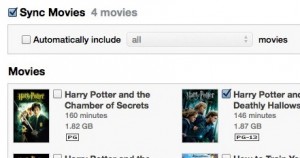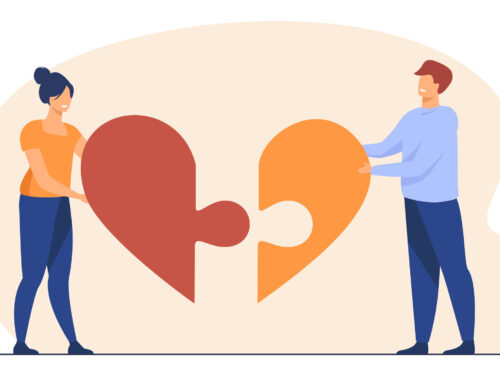If you have an iPhone, iPod or an iPad, you will likely want to input the songs and media that you have on your computer in order to enhance its functionality. However, in order to prevent piracy, Apple doesn’t offer a complete mass storage device option. Instead, if you wish to connect your iPhone/ iPod or iPad to your computer, you must install Apple’s stand alone media management program, which goes by the name of iTunes. iTunes is available on Apple’s official website, and can be downloaded for free. Once you have downloaded iTunes, here’s how to get started:
- Connect your iPod/ iPhone or iPad with your laptop or computer.
- Then, you will see the iTunes window open up, and you will be able to see the name of your device on the upper right hand side. Click on it.
- You will be taken to a screen that provides a clear summary of the amount of space available, as well as other information about your device. On the top, you will find a list of a number of different tabs.
- From there, click on the tab that says ‘Apps’.
- On the ‘Apps’ tab, you will be able to see a list of all the apps that you have purchased from the App Store, as well as the apps that are currently installed in your device. If there is an app that you have purchased but haven’t installed, all you have to do is to right click on the name of the app and click on Install.
- Then, on the lower right hand corner, you will see a button entitled ‘Apply’, click on it and wait as iTunes completes its tasks.
- You are done! The same process can be used in order to remove apps from your device.
Similarly, this is how you can sync music to your iPhone/ iPod or iPad:
- Start iTunes 11 from your computer.
- After plugging in your device, you will see its name pop up on the right hand corner of the screen. Click on it.
- From the summary screen, you will see a number of tabs on the top. Then, click on the tab which you need to sync for. In case of music, click on ‘Music’.
- Make sure the checkbox includes the folders that store your music, and press Sync. Click Apply, and you are done!