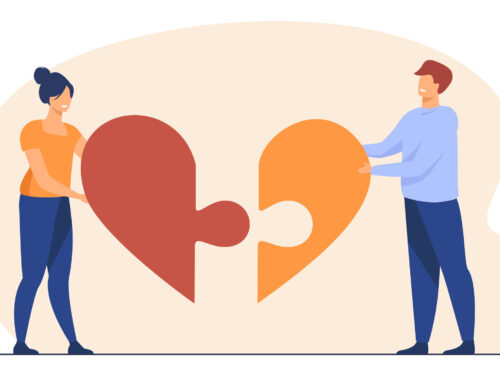Placing a contact on your Android home screen is a basic no- brainer. We all have that one friend or person that we contact very frequently, and as a result, having that contact on your home screen is not only good, but it makes contact a lot easier. The Android interface is very easily customizable, and lets you affect as many changes as possible. However, the iOS interface doesn’t provide you with the capability of adding a contact on your home screen, at least not without the use of a third party app installed on your phone.
In order to place a contact on your Android phone’s home screen, the first thing that you need to do is to open the “People” Hub. The People Hub is the ‘contacts’ section of Android, allowing you to check all of your contacts and link them with each other. Well, once you have found your contact, just click on the three vertical dots that are located on the bottom right, and then tap on ‘Place on Home Screen’. Then, just go back to your home screen and voila! Your contact will be present.
If your contact isn’t present on the screen, it might be because your home screen does not have any more space on it. In that case, it is very likely that your contact will be present on the secondary screens, which can be accessed by just sliding your finger to the left or the right. Once you have found the contact icon, just tap on it and you will get to see their contact numbers, email addresses, etc. Tap on a contact number in order to place a call, or you can also tap on an email address to send an email.
The good thing about this is that you can place several different contacts on your home screen, and then group them together as well. Just follow this method in order to add as many contacts as you want on your screen, and then long press on one contact, and drag it over another. This way, you will be able to create a folder of contacts that is easily accessible straight from your home screen. If you have several friends that you contact on a frequent basis, this is the method that you need to use in order to save a lot of time and effort.