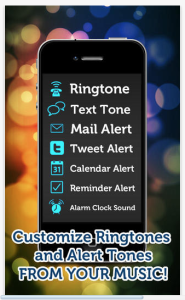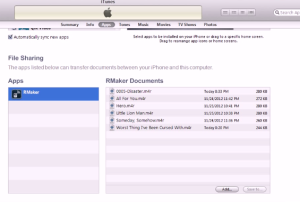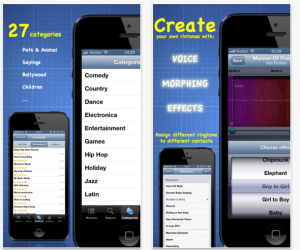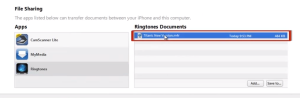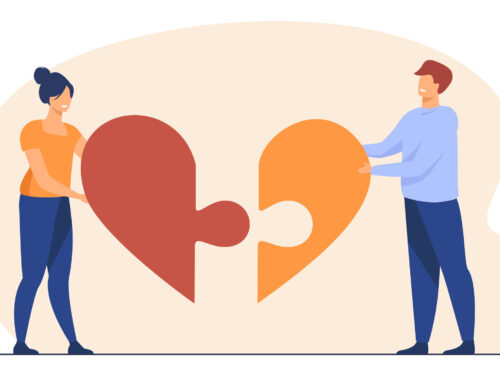For many people, the present ringtones that are made available within the iOS aren’t really up to the mark. Very few people prefer the shrill sound of a standard telephone, which is why setting a custom ringtone song on your iPhone as a ringtone is a great idea. And because there very few default ringtones provided by iPhones you get confused on whose phone is ringing where are a some iPhone users sitting in the same room. It always happens to my workplace and everyone starts checking their phones and then laugh out load after realizing it wasn’t their phone..:D. We always have a good laugh at it. So seeing that happening I am quite sure happens to many of you too and you would like to have a different ringtone than other to differentiate. If you have a favorite song or artist, you can easily replace your standard iOS ring tone with a catchy tune. If you are looking to create a song on your iPhone as a ring tone, here is the tutorial:
First of all top of the list, you need to know that you cannot just set a song on the iPhone as your ring tone. All your music is going to show within the iPod category, and there exists no option where you can just ‘Set Ring tone As…’ So, you are going to need to download an app for it. There are thousands of different apps that you can use, most notable of which are the Ringtone Maker and Ringtone 500.000. Both the apps work pretty much serve the same purpose.
Ringtone Maker
So lets start with Ringtone Maker first. This apps lets you make your own ringtone, edit existing songs and set them as ringtones. Here’s what you will be doing:
1. Install Ringtone Maker App from your App store
2. Open and select the song you want to make a ringtone with. You can Preview, Edit, Email or delete the selected song. Choose the action you want to perform.
3. Cut the section of the song you want to make as your ringtone.
4. Save the edited file on your phone as ringtone or alert tone or text tone.
5. Now that you have your song saved you will need to connect your iphone to your computer/mac with usb cable.
6. Select your device in iTunes and select “Tones” from the top.
7. Make sure “Sync Tones” is checked, and All Tones is selected.
8. Click on the Apps tab click the options tab at the top and scroll down until you see the File Sharing section. You will be able to locate all your ringtones apps there.
9. Select Ringtone Maker app and from the displayed screen you should see all the songs you created right next to it in the RMaker Documents
10. Select all the files from the RMaker Documents and Save those file to your folder of choice.
11. After saving those files find where you have saved the files and select and drag them into your library.
12. Sync your phone again and check the Ringtone tab on your device in iTunes. You have all the ringtones in there.
13. Go to your phone and all the new ringtone can be seen at Settings -> Sounds -> Sounds and Vibration Patterns. Tap the song you want to set as a ringtone and voila! You have a new ringtone.
Ringtone 500.000 +
Now talking about the other app Ringtone 500.000+. It works the same way you can download from 27 categories namely – Pets & animals, International music, children, hip hop and so on.
1. Install Ringtone 500.000+ App from your App store
2. Open and select the song you want to make a ringtone with. You can Preview, Edit, Email or delete the selected song. Choose your preferred action.
3. Cut the section of the song you want to make as your ringtone or you can directly download the whole song if you like it as the whole. It is totally up to you.
4. Now that you have your song saved you will need to plug in your iPhone to your computer/mac.
5. Select your device in iTunes and select “Tones” from the top.
6. Make sure “Sync Tones” is checked, and All Tones is selected.
7. Click on the Apps tab at the top and scroll down until you see the File Sharing section. You will be able to find all your ringtones apps there.
8. Select Ringtones app and on the screen you should see all the songs you downloaded right next to it in the Ringtones Documents
10. Select all the files from the Ringtones Documents and save them to your folder of choice or you can even drag and drop them to the folder to save it
11. After saving those files find where you have saved the files and select and drag them into your library.
12. Sync your phone again and check the Ringtone tab on your device in iTunes. You have all the ringtones in there.
13. Go to your phone and all the new ringtone can be seen at Settings -> Sounds -> Sounds and Vibration Patterns (sounds haptics). Tap the song you want to set as ringtone and voila! You have a new ringtone.
You can set it as default ringtone or as a contact ringtone. So both the apps lets you work pretty much the same way. These apps lets you record your own voice as song and save it as your ringtone or just download your favorite song as ringtone. So play with it and make it the way you want it!!
Having trouble?
1) Make sure your iOS version is 4.3+ (To check, go to SettingsGeneralAboutVersion)
2) Try upgrading iTunes to the latest version
3) Make sure the ringtone file extension is .m4r. All files from the app are .m4r. If you try using any other file type, the ringtone will not be stored in the “tones” folder and thus will not work.
Note: if you ever delete from computer, you will lose the ringtone next time you sync)
Similarly, rather than downloading an app for it, you can cut and edit your song/ ring tones via the iTunes app on your computer. Altering the ring tone via the iTunes app is a simpler idea. Just right click on the song from the app and click on ‘Get Info’. Choose the Start and Stop times of your ring tone, and then let the process take place. Once you are done, right click on the file explorer and click on ‘create AAc file version’. Open the original track once again and then reset the Start and Stop timings accordingly in order to ensure that whenever you play the original track, it starts from the beginning. You can also purchase Garageband, the official application from Apple for recording and mixing music. Garageband can also help you set your iPhone ringtone with any song of your choice that is in your iTunes library.