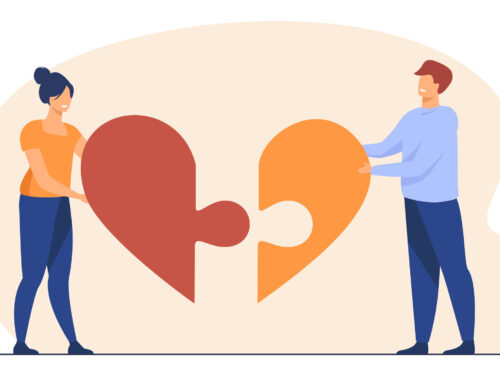Email, the Best Feature of Android Smartphone
The ability, for sending and receiving emails, is the best feature of the Android Smartphone, that really makes this Smartphone ‘Smart’ and prominent. You may connect to business and personal emails with Android Smartphone. This device allows you to keep contacts, with your clients, colleagues, friends and anyone else. In this article, I am going to provide you, very easy step by step guideline for setting up email onto Smartphone. Let’s look how?
First Step: Find Email Shortcut
- You will push the ‘Menu key’
- Then scroll down the icons and try to find ‘Email Shortcut’
- Click the ‘Email Icon’ if the email account is linked to your Smartphone already, it will appear in the list form, in case of no email account setup, then you may link email to your Android by ‘Email Account Setup Screen’.
Second Step: Add Account and Enter Email Address & Password
- Push the ‘Menu Key’ on the screen, you will see some shortcuts, ‘Add Account’ will also be there, You will press ‘Add Account’ button, if you have had email account set up already, if you don’t have an email account, then press the shortcut of ‘Email’ from step 2
- Now push the button of ‘Add Account’ here, email address & password will be asked
- Enter the information of ‘Email Account’ and push the ‘Next Button’.
Third Step: Select the Type of Your Account
- After entering the information of ‘Email Account’, you would be asked, what kind of account, you want to set up
- Select from “POP3, Exchange or IMAP”, in case, you have no idea about the type of your email account, then, ask from the provider.
Final Step: Enter Account Informational
Once you are done with the selection of account type, you will enter all the information about the account. You will have information about the incoming & the outgoing server from the email provider. After entering all the informations, your device would test all settings of account, if you entered the informations in the approved manner, then, your email account would connect to your smart phone. If you have access to cell coverage or Wi-Fi, here, you are free to send, receive your emails!