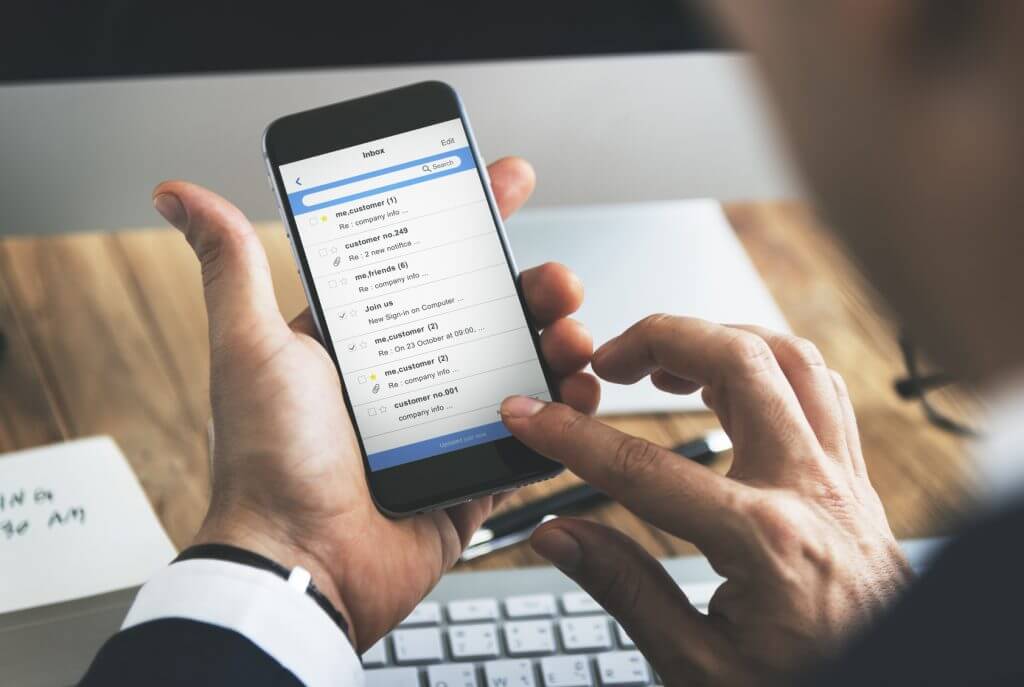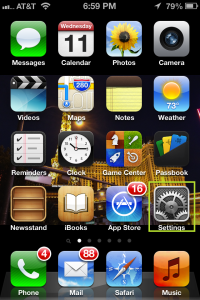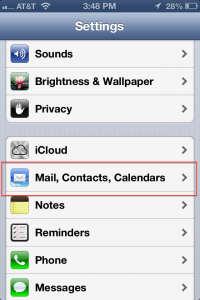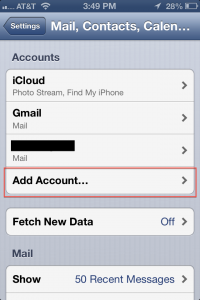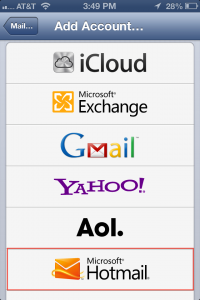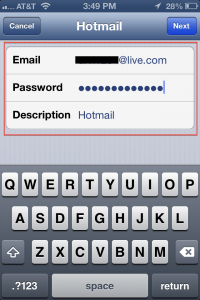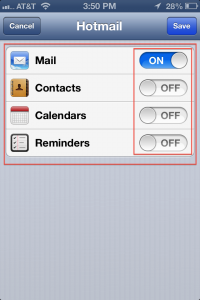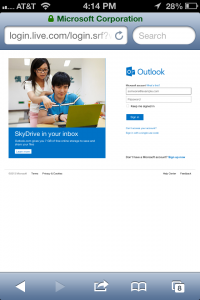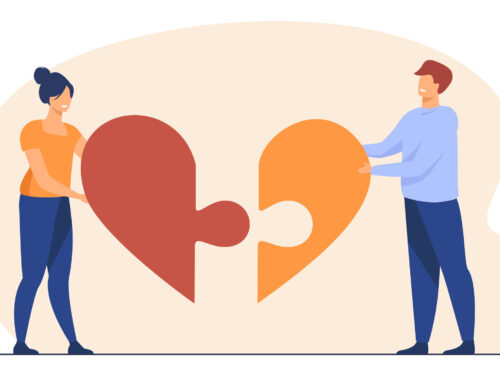To sync you outlook.com email with your iPhone or iPad there are two possible ways. One is setting up outlook email via web access from your device while the other is through the in-built app “Mail” we will discuss both of them and you can chose which one you want to follow.
Setup Outlook Email through Mail on iPad or iPhone
It is better for you, that you install built-in iPad, iPod touch, and iPhone Mail application to get Outlook.com email. For this purpose, you perform the following steps:
1. In the first step, you will launch the ‘Settings’ application from the Home screen
7. Tap “Save”after you have made you sync selections.
And you are done! You may miss, some web-specific features, however, Microsoft Company is working hard to make all revolutionary and shiny. In addition, you can also sync Outlook email application as Microsoft Exchange ActiveSync. For this purpose , you will follow all the above mention steps, except selecting ‘Microsoft Exchange’ button and using the m.hotmail.com server. I can do a separate post on Microsoft Exchange if you all want, as it has some steps different than this.
You can also sync your other email accounts in your iPhone Mail, including Gmail and iCloud, if you also use these services.
Access Outlook.com through the Web on iPad or iPhone
For logging in to Outlook.com, you would adopt the same method that, you adopt, when you log in to your Mac PC or Windows. This will let you access your emails every now and then by opening the website. It is very similar to surfing Internet through you phone. SO just to look at it once in a while follow the step:
1. Go to ‘www.outlook.com’
2. Enter your email address & password for Outlook.com
3.Now you are in your email box through their mobile website
4. If you want to use a full site instead of a stripped down mobile’ site, then scroll down and click on PC Site
5. On clicking, if you are on, an iPhone, you will be asked to upgrade the browser to a latest version of Safari. You just ignore and click on ‘Continue’.
This way you can only view them in the browser version. But by using it through the Mail application you can sync your entire outlook with your phone inkling your appointments that is your Outlook Calendar, Contacts and Reminders!