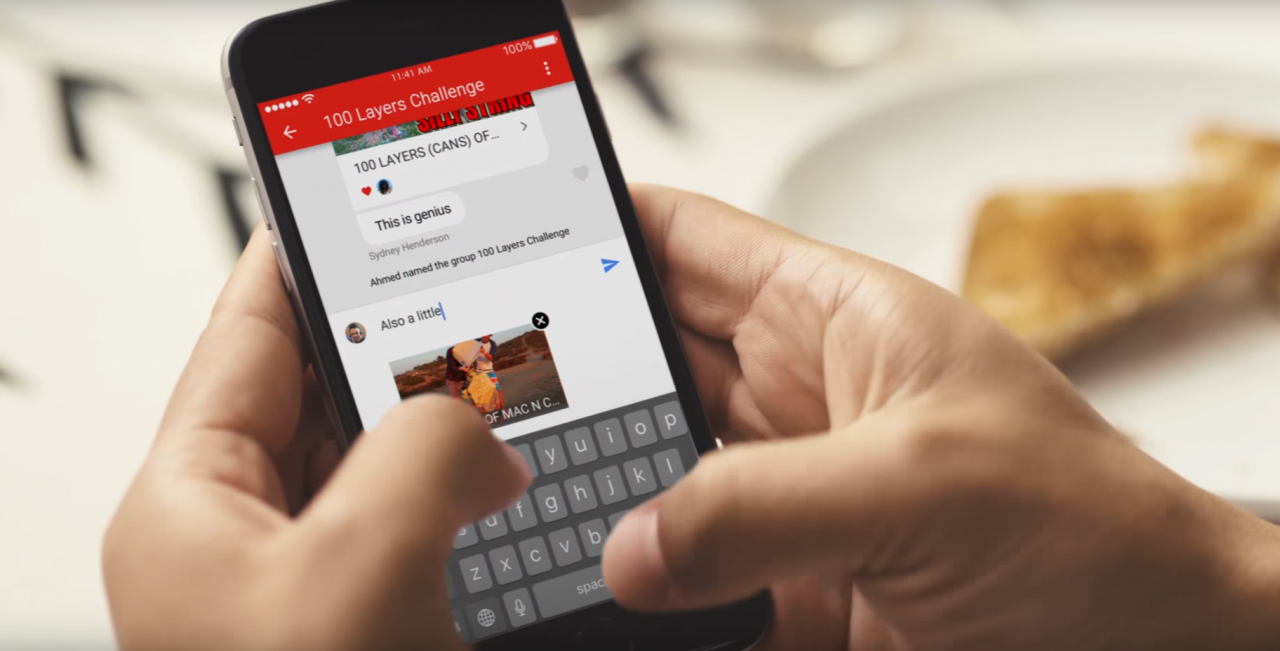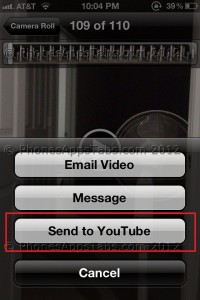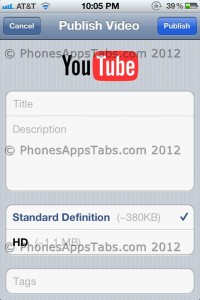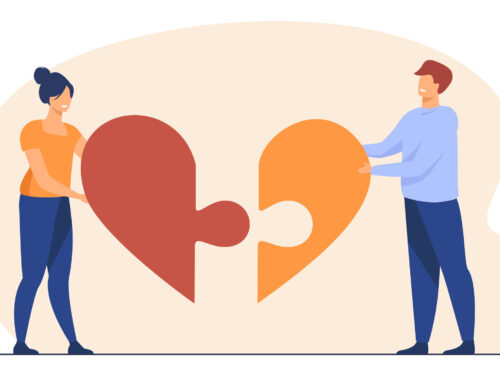New to iPhone
If you have just bought your new iPhone, and captured some videos to YouTube, now you want to share these videos, but you have no idea, how? Apple that is a manufacturer of the iPhone has made it very easy for you to share videos by many ways, such as MobileMe. MMS, email and of course YouTube. How?
First You Login to YouTube
First you would log in to YouTube. If you have no account already, then first, you sign up for making an account at YouTube. com. Then perform the following steps:
- Open YouTube application
- Click ‘Favorites’ or ‘More’
- You would see option’ Sign in’ at the top of left corner, just click it.
- Here you will fill your username or email address & password and click, ‘Sign In’
Upload from Your Camera Roll
When you are finished with logged in process, then start uploading these videos. You can do this in two ways:
Here you are done with uploading from your Camera Roll.
Upload from Your Videos
The second method is similar to the first method.
- You open the photo application
- At the top of right hand corner, you will see ‘Action Button’ or ‘Arrow’, tap it
- In the next step you will ‘click’ the video that you want to upload, but remember only one video at a time
- Choose ‘Send to YouTube’.
These two methods will take you towards a ‘Publish Video’ screen. Here you have to enter description, title and tags, and then choose Standard Definitions or HD and category. With Standard definition you can do uploading swiftly, but it doesn’t look as good as HD. You can have an HD facility for iPod touch4 and iPhone 4 and Wi-Fi is also necessary for it.
When you will click ‘Publish’, your iPhone will start the uploading. You may see the progress bar, even you exit the application, this uploading continues in the background. Here you go! You are done with the upload, now you can upload all your videos to YouTube.