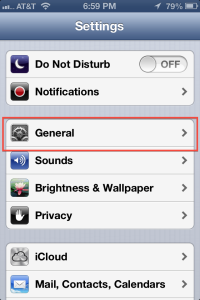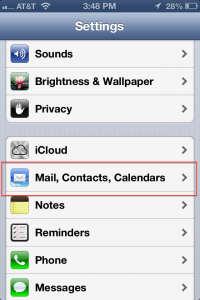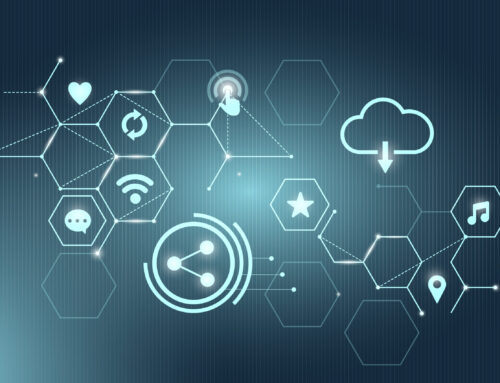You will use the steps when you want to sync contacts between Gmail account and iPhone. It will work both the way with this method. If this what you are looking for here are the steps
1. Go to <Settings > Mail, Contacts, Calendars > Add Account… and select the Gmail. I am using Gmail as an example but this syncing contact between iPhone and email will work for all email account capable of syncing through Microsoft Exchange.
2. Enter details as explained below
3. Email – Gmail email address
4. Domain – leave blank
5. Username – Gmail email address
6. Password – Gmail Password
7. Tap “Next”
8. Enter “m.google.com” as Server.
9. Select which parts of your account you wish to sync with your iPhone. You can tap “On” for Contacts
10. Navigate to your Contacts app and view Groups. You will notice your contacts from the newly added account are now visible on your iPhone! Any contacts you may add or change either in Gmail or on your phone will now sync!
11. When it asks you what to do with the contact on you iPhone you can choose to delete if you have already backed it up at other sources or you can choose to “Keep a copy on phone” if you wish. You can always restore your contacts from the places you have them up.
So you are done syncing your Gmail and iPhone. Any new contact on Gmail will be you contact on iPhone and vice versa.