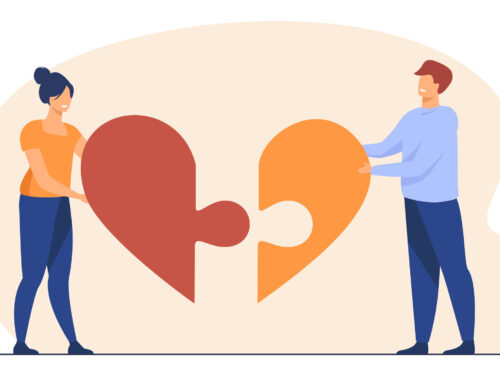Taking a screenshot with your iPhone or iPad is very easy. You may want to take screenshots to illustrate something, take a picture os funny FaceTime gesture, share your game score with your friend or take a picture of someone’s words on your phone. Continue reading this and you will find out how to take a screenshot on iPhone or iPad.
Initially when iPhone was launched there was no way to take a screenshot of the screen, but with the launch of Firmware 2.0 the screenshot feature was added. This can be accomplished with the click of just two buttons.
- Get the screen on the phone of which you want to take the screenshot of, it can be a score of your app, a funny text message, a website page, a map location or a hilarious face expression on FaceTime.
- Once you have the screen finalized which you want to capture, hold the Home button and while holding it down (do not release the Home Button), press the On/Off button at the top right of your iPhone, iPad to iPod Touch.
- You will hear a shutter sound similar to the shutter click sound in a camera with a faint white light on the screen. This sound and light signifies that you have successfully taken the pic of your screen.
- Go to the built-in Photos app in your device, tap the Camera Roll folder in that and you can view your screen picture there.