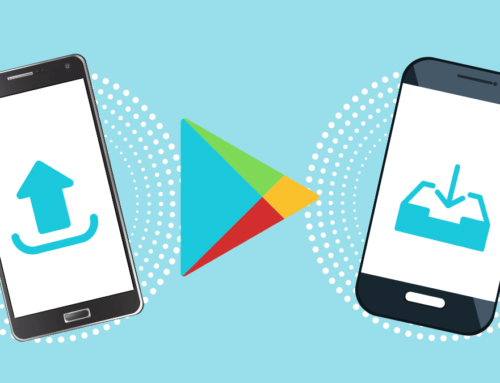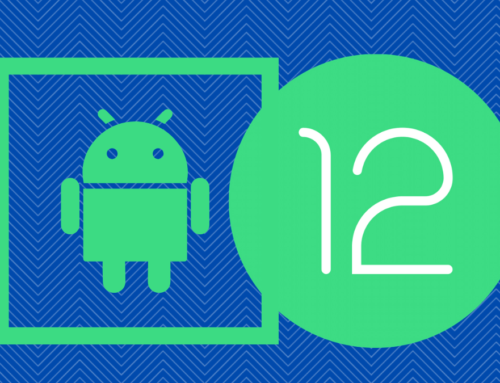Try to name a phone that has all the youth of the world going crazy? Not a tough one, eh? Obviously, it’s iPhone. But what is it about iPhones that people are willing to pay more for them than other phones? Well, to name some specifics, it would be its excellent camera, no bloatware, better software-hardware integration, and the fact that it is a pioneer in safety features like the ‘kill switch. But apart from the obvious, what is it that makes an iPhone so popular? So go through this iPhone 12 features list to find out about the best hidden features where we also tell you how to find hidden things on iPhone that only the truest of iPhone 12 geeks must be knowing.
1) Back tap to unlock custom controls and shortcuts
The list of hidden features on an iPhone is pretty long, but we will start with a feature called back tap custom controls. Just touch the back of your screen and enable features like launching an app, taking a screenshot, or going to the Home screen.
2) Quick Take
The quick take is the feature made especially for fleeting moments where you want to capture it in a second without toggling between different camera modes. Just hold the shutter icon and start taking a video as long as you hold it and if you wish, just swipe right to switch the normal video mode.
3) Scan a QR code in a second
In the era of fast shopping, we all have not even a breath to waste to move into the second store to shop more. So for those moments, just swipe down from the top right of the screen and that will open ‘Control Center’ with a QR code icon and just tap and scan!
4) For the love of Burst photo fans!
To activate taking burst photos with just a click of a button, do as follows,
Settings —> Camera –> Use Volume Up for Burst Photo.
All set! Now when you hold the volume up button while taking a picture through the pre-installed app, it will capture a burst of photos.
5) Fake it till you make it!
In the era of WFH and long-distance everything, we just need to know of this feature. What is it, you might ask? Well, it helps you fake eye contact while Facetiming. Pretty sleek, eh? Just go to Settings –> Facetime –> Eye Contact, and now while face timing, it will appear to the other person that they have your full attention.
6) Placing widgets to your home screen
The iOS 14 hidden features have changed a lot for its users, and one of those features is being able to add widgets to your home screen.
Long-press an app icon on the home screen and tap ‘edit home screen’ or simply long-press any blank area on your home screen.
Tap on the plus sign place at the top corner –> find the widget you want –>tap on the ‘Add Widget’ button at the bottom of the pop-up window that appears.
7) Mood for dark mode?
The dark mode has been introduced to previous models too, but it is beneficial for iPhone 12 users more because it lowers the battery consumption by turning off the dark pixels as it uses an XDR OLED display.
But there’s a catch. You can set a schedule for light and dark mode and the mode will be turned on or off accordingly.
8) Get rid of the home screen
Long press the home screen –> page indicator on the bottom of the screen –> Tap the checkmark for every screen that you want removed.
Worry not. It doesn’t delete a thing; it simply stashes them in the app library.
This is not it, though; keep exploring and you just might be surprised by what all your phone can do 😉