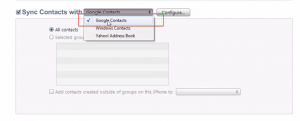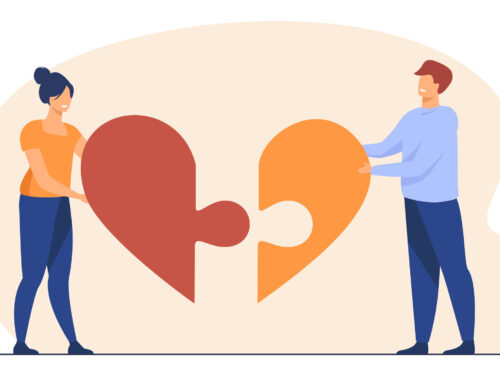It is a good habit to keep a backup of your contacts at different locations like your computer or iCloud and your Gmail account, yes your Gmail can save your iPhone contacts. You don’t want to create a Facebook status writing your friends to text you their number. Instead it would be way easier to back them up and then restore them whenever need.
Follow these steps if you want to save a copy of your contact in your Gmail. It is always advisable to backup your contacts, calendars and other information to multiple resources like iCloud and iTunes.
• Open iTunes. If you don’t have iTunes installed on your computer you can go to Apple’s website and you can download the latest version.
• Connect your iPhone to your computer via the USB port
• Now on iTunes, your iPhone will be connected and you can see it on the left navigation pane. Click on “info from the right pane.
• In tab, check mark on “Sync Address Book Contacts” and select “All contacts”
• No choose option to Sync Google Contacts. You can choose other option based on your preference. You can choose either Windows Contacts or Yahoo! Address Book if you want to backup your iPhone contacts to other accounts.
• This will prompt you to enter your Gmail Password. Enter your correct Gmail/Google credentials and click “Ok”.
• Finally click on apply button at bottom-right to backup and sync your iPhone contacts to Gmail contacts list.
You are done backing up and syncing your iPhone contacts to Gmail. You can log into your Gmail account and check your contacts in there.