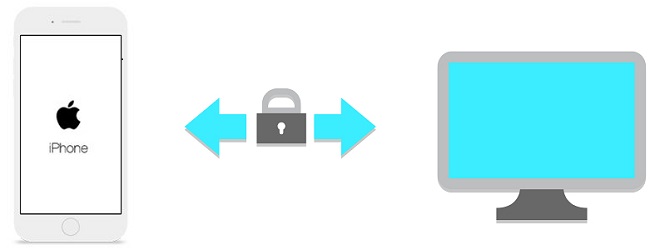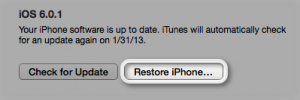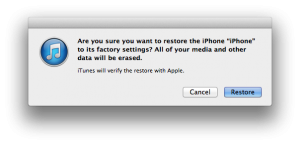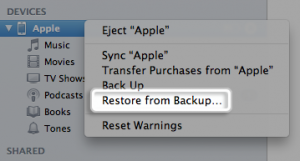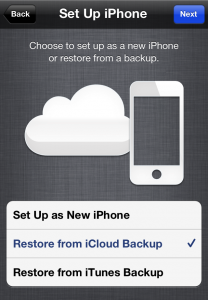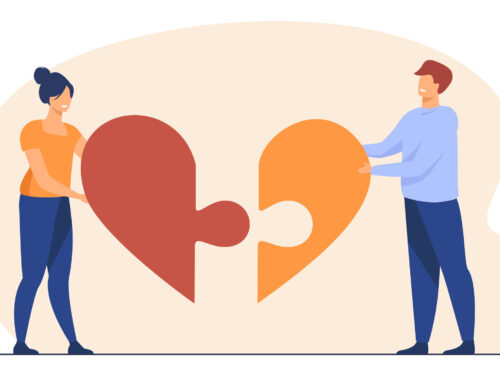Once you are done backing up your iPhone or any device you might need to restore it back. Or there can be other reason that you want to restore your phone from your last or any other saved back up. There are different ways to back up your iPhone and so are the way to restore it. Restoring your device depends on the method you used to back up. Here are some ways to do it:
Restore iPhone to factory condition – iTunes
This way of restoring your device will delete all data and content, including songs, videos, contacts, photos, and calendar information, and will restore all settings to their factory condition.
1. Connect your iPhone (or any other iDevice) to computer via USB cable
2. When prompted select your iPhone (or any other iDevice)
3. Select the Summary tab
4. Click “Restore iPhone” button
6. After your restore is complete, your iPhone/iDevice will restart. Slide the slider and do all the default settings on your device.
Restore from backup – iTunes
This way of restoring your iPhone will restore from a previous backup. To see to do backup using iTunes click here – Backup iPhone using iTunes
1. Connect the iPhone to the computer with a USB cable.
2. Open iTunes.
3. If you have a new or erased iPhone, iTunes will prompt you to restore from backup.
4. Otherwise, Control-click/Right-click on your iPhone under DEVICES in the left menu.
5. Select Restore From Backup…
6. Choose the backup you wish to sync and click the Restore button.
Restore from backup – iCloud
You can restore from backup using iCloud if you saved your backup in the iCloud. To see how to backup in iCloud click here -> Backup iPhone to iCloud
1. After you have erased all your data or backed up all you data to iCloud and set up as s new device through Settings -> General -> Reset -> Erase All Content and Settings. Or you can read the post from the above link on how you can back up all your data.
2. Once your device restarts and you reach the Setup Assistant, choose “Restore from iCloud Backup”
3. Choose the recent backup you wish to restore to your iPhone to.
4. Enter any passwords required when prompted.
You will that your backup is being restored. It can take a few minutes based on the wifi connection and your data that is being restored. To check if the restore is finished, navigate to Settings -> iCloud -> Storage & Backup.