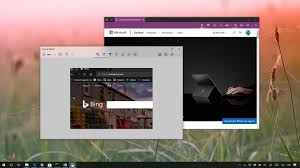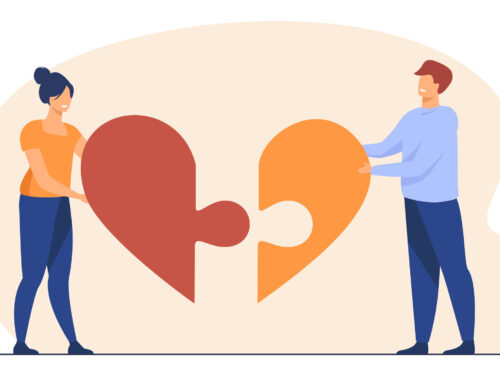Taking Screenshot on Windows 7 or earlier
Until now, taking screenshots on a Windows operating systems included few steps like
1. Pressing Control + Print Screen.
2. Opening Paint or any similar photo editing/saving application.
3. Manually go in and save the screen shot in your desired format and location.
Taking Screenshot on Windows 8
With the launch of Windows 8, taking screenshots on the visible windows page has been made easier. This is how you will do it :
1. Hold down the Windows key and press the PrtScn (Print Screen) button on your keyboard at the same time.
2. The screenshot is saved in your Pictures folder in the folder named “Screenshots” folder. The screen will dim for a moment when the screen is copied and saved as a file. Taking screen shots in Windows 8 is just at the tap of two buttons on your keyboard.
To open up the “Pictures” folder use the keyboard shortcut Windows + E which will open up the Windows Explorer and you can easily locate your Pictures folder from the pane on the left hand side.
Taking Screenshot on Windows 8 Tablets
If you are on a tablet the combination is the Windows Key + Volume Down.
Taking Screenshot on Windows Phones
Just press and hold the Start and Power buttons at the same time to capture whatever is currently on your screen. Your screenshots are automatically saved in the Screenshots album in the Photos Hub.
Note – On some keyboards, The Print Screen key might be spelled as PrtScn or PrtSc or a similar abbreviation.